- Connect Snowglobe to an API endpoint that your chatbot is running on. This is the easiest way to get started.
- Start a local process that wraps your chatbot, and connect Snowglobe to that process. This is more flexible, and allows you to use Snowglobe with any chatbot that can be run as a local process.
Choose Your Connection Method
| API Endpoint via Web UI | Connector Library | |
|---|---|---|
| Best for | Product managers, business users, non-technical teams | Developers, technical teams |
| Pros | No coding required, quick setup, visual interface | Maximum flexibility, full customization, local development |
| Cons | Less customization options | Requires technical knowledge, more setup time |
Chatbot Configuration
These steps apply to both connection methods.Chatbot Name Guidelines
- Use clear, descriptive names (15-50 characters)
- Avoid technical jargon
- Examples: “Customer Support Assistant”, “Code Review Bot”, “Sales Qualifier”
Chatbot Description
Your chatbot description helps users understand:- What your chatbot does
- When to use it
- What to expect
“Helps customers troubleshoot technical issues with our software. Can diagnose problems, suggest solutions, and escalate complex cases to human support.”
For detailed guidance, see our complete Chatbot Description Best Practices Guide.
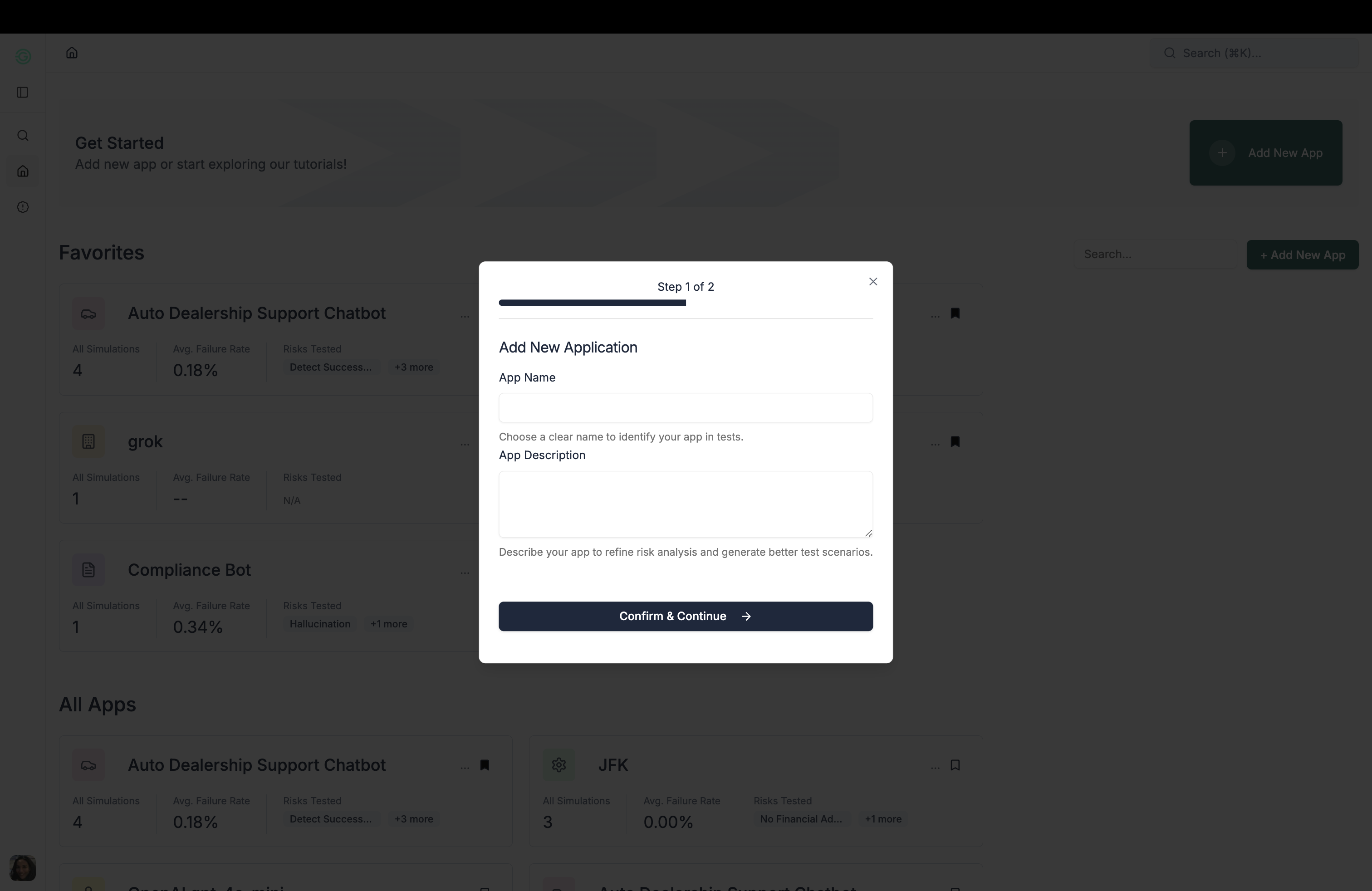
Method 1: Via API Endpoint
Perfect for product managers and business users who want a simple, no-code solution.Before You Begin
Before connecting through the web UI, ensure your development team has prepared your chatbot with these requirements:API Connection Requirements
- HTTPS Endpoint: Your chatbot must be accessible via a secure HTTPS URL. Have the authentication as well as any parameters or headers that your chatbot requires.
- OpenAI Chat Format: Your chatbot must accept and return messages in OpenAI’s chat completion format. Learn more about the OpenAI chat completion format.
What You’ll Need
- Chatbot endpoint URL (e.g.,
https://your-chatbot.com/api/chat) - Authentication key/token and any required headers
- Chatbot name and description (see our chatbot description guide)
System Prompt (optional)
Use the same base system prompt you give your model today—Snowglobe forwards it as-is with every simulation request.- Leave it blank if your model injects its own prompt or doesn’t need one.
- Keep the text tight; Snowglobe adds the scenario-specific simulation prompt separately.
- Revisit it when your production prompt changes so the connection stays in sync.
This field is separate from your Simulation Prompts; those describe scenarios, while this sets baseline behavior.
Step-by-Step Setup
Follow the instructions in the interactive walkthrough below to connect your chatbot to Snowglobe.Success Indicators
Green connection status indicator when you navigate to the Chatbot page
Method 2: Via Connector Library
Designed for developers who need maximum flexibility and customization.Install & Authenticate the Connector
1
Install the Connector
2
Generate Your Snowglobe API Key
Visit snowglobe.so/app/keys to generate your API key.
3
Authenticate the Connector
Initialize the Chatbot Connection
The following command establishes a connection to your chatbot and creates the necessary wrapper code.What this command does
- Prompts you to select a chatbot connection from your Snowglobe web UI (or create a new one)
- Creates a template file (chatbot_wrapper.py) with the wrapper code you need to implement
- Sets up the local workspace for testing and connecting your chatbot
What to Expect
Chatbot Selection You’ll see a numbered list of your existing chatbot connections: Template Creation The command createschatbot_wrapper.py with a template you need to fill in:
Implementation Reference
Your function receives a request containing the simulation scenario.
Return your chatbot’s response as a structured object.
Test Your Wrapper
Validates your chatbot_wrapper.py implementation by running a test scenario through your chatbot.Connect Your Chatbot
Starts a persistent connection between your local chatbot and Snowglobe. Your chatbot will now receive live simulation scenarios.What to Expect
Success Indicators
Green connection status indicator when you navigate to the Chatbot page
Command line should show this message:
Connection successful!Resources
Need help? Our support team is available to assist with your chatbot integration.Join the Community
Connect with other developers, ask questions, and share feedback.
See Examples
See examples and showcase of various chatbots simulated with Snowglobe.
Write Chatbot Description
Learn best practices for writing effective chatbot descriptions.
Define Simulation Prompt
Learn how to define what you want to test with your simulations.